Topics
Note: To view enhanced versions of each image in another window, click on the image.
Export List: Overview
(Back to Top...)
ThinkTank Home Page
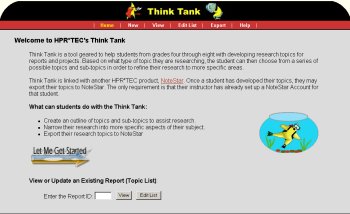
ThinkTank has been designed to act as part of a suite of tools. Currently,
NoteStar (http://notestar.4teachers.org)
is set up to work with ThinkTank. NoteStar allows students to take notes
online and keep track of their online citation information.
Below, we will describe how to export your topics list to NoteStar. To
begin, click the Export link from the red navigation bar at the
top of the ThinkTank home page.
Export List: Logging into Export
(Back to Top...)
Login Page
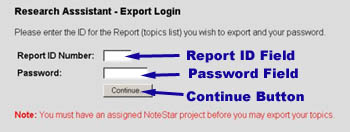
This page first requests that you enter your login information for the
ThinkTank topics list that you wish to export.
- In the Report ID Number field, type the report ID number given to you whenever you created your list.
- Now, enter your password into the next text field.
- When finished, click the Continue.. button.
Below, the Export Introduction Page provides some details regarding what lies ahead.
Introduction
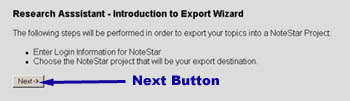
Export List: Enter NoteStar Login Info
(Back to Top...)
NoteStar Login
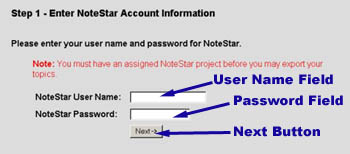
This page now requests the login information for the NoteStar account to which you will be exporting.
- In the NoteStar User Name field, type the user name given to you by your teacher.
- Now, enter your password into the next text field.
- Once finished, click the Next -> button to continue.
Export List: Select NoteStar Project and Export
(Back to Top...)
Select a NoteStar Project Page
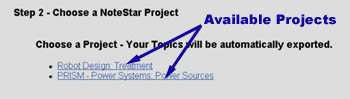
You are now given a list of projects. Click the link of the project you are exporting to. This will begin the export process.
The page below is the confirmation that your export has successfully completed.
Export Complete Page
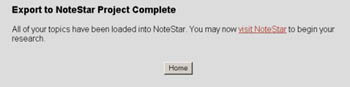
|
|
|